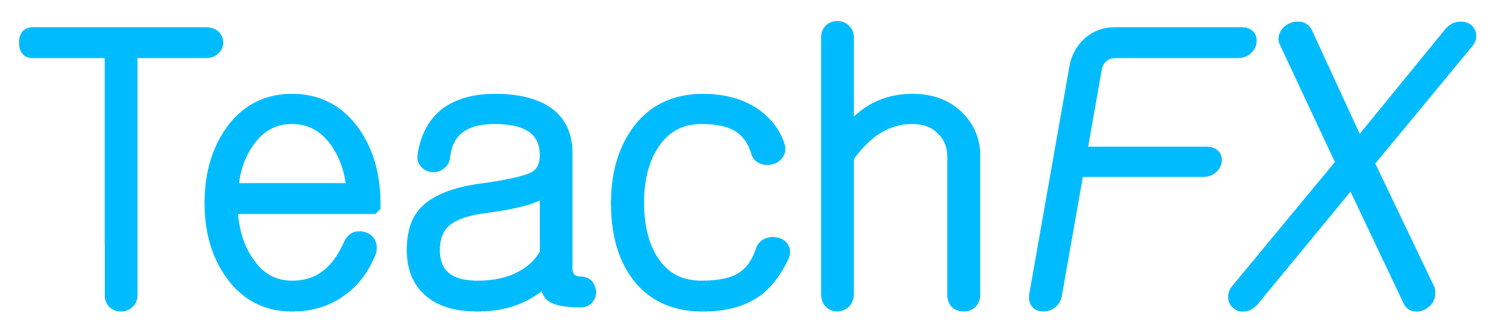Installation
You can install our TeachFX-Zoom integration account-wide to start importing Zoom recordings into TeachFX! This process involves two steps, the setup on Zoom, and then the setup on TeachFX. Note that these instructions are for the school IT, as they require admin-level privileges on your Zoom account. Once configured, teachers can easily turn on/off the Zoom integration directly from their TeachFX accounts.
To install the integration, you’ll first need to prepare your Zoom account. Navigate to the recording settings on Zoom, and enable the following: (i) Record an audio only file, (ii) Add a timestamp to the recording (iii) Audio transcript. Make sure to hit save after changing these settings. Then, navigate to the Zoom Marketplace and install the TeachFX - Account Level App.
Once the app is installed, the next step is to contact us at support@teachfx.com so we can associate your school license with the Zoom account that you just linked (this is a paid feature). This will allow any teacher on your school license to be able to turn on/off the Zoom integration directly from their TeachFX profile and will require minimal teacher onboarding.
Usage
The primary use case of our integration is to capture cloud recordings initiated by teachers within Zoom’s platform. TeachFX subscribes to cloud recording events in your Zoom account, automatically capturing audio from classes that teachers elected to record. In effect, this integration greatly simplifies the flow you need to go through to use TeachFX and receive insights on classroom participation.
Once the installation is complete, teachers who want to use the integration will simply need to navigate to their profile settings on TeachFX and turn on/off TeachFX-Zoom integration. Note that teachers need to have the same email on Zoom and on TeachFX for importing to work.
Note that we do not import recordings with only one participant or that have a duration of less than 30 seconds.
Uninstallation
Uninstalling the Zoom integration is very simple and can be done from the Zoom Marketplace. Simply navigate to the settings on your Zoom account, click Advanced and App Marketplace on Account Setting, then find the TeachFX application and click uninstall. This will stop TeachFX from subscribing to new cloud recordings in your Zoom organization.
Troubleshooting
To troubleshoot, please work with your school or school district IT or contact support@teachfx.com.