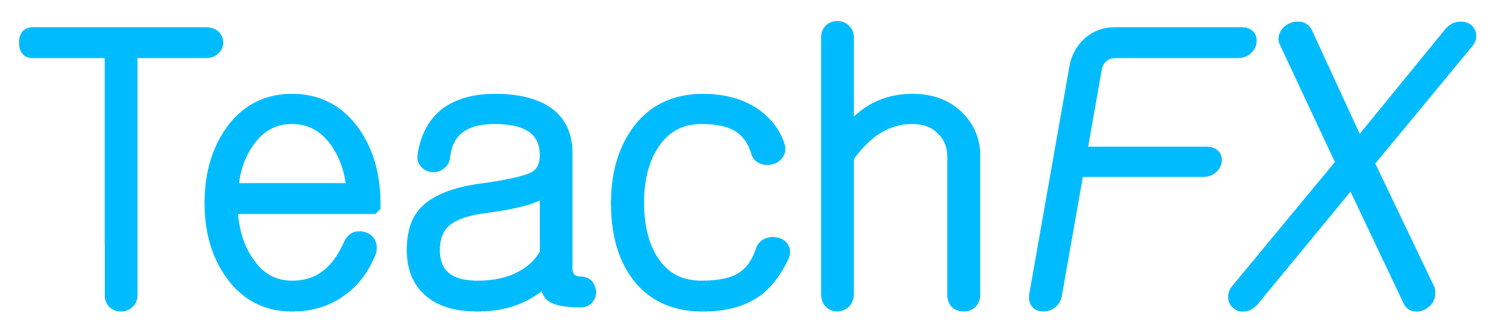4 Ways It’s Now Even Easier to TeachFX Your Next Lesson
Recording your classes on TeachFX has never been easier, or more personalizable to you and your classroom’s unique needs. Let’s check out what’s new.
Set a future start time
Are you busy in the first few minutes of class? We thought so. Now, on TeachFX you can hit the record button up to ten minutes before class starts and set the class’s start time. Recording will start right when the bell rings, automatically.
No more needing to hit the “record” button right when class starts! Set it and forget it, so you can focus your attention on the students right in front of you.
Pro tip: Need to set your start time further in advance than ten minutes? Use our reminders to set a reminder to TeachFX your next lesson, or even to reserve time to reflect on your TeachFX class reports.
Customize your end time
Do you ever forget to stop recording at the right time? We’ve got you. You can now adjust the end time of your recording, too. Recording will automatically shut off when the end time is reached.
Just want to record the 15-minute “group discussion” part of your lesson plan? Set the end time for fifteen minutes after your start time.
Want to record your full lesson? Set the end time for right when the bell will ring.
Pro tip: Customize your default lesson length! Go to your TeachFX account settings and set your Default Lesson Duration to the length of your typical TeachFX recording. Now, whenever you open the TeachFX recorder, your end time will be set to the right time, automatically.
Observations, made easy
Do you ever observe other teachers’ classes? With just a couple of clicks, you can easily mark a class as an observation, and select who the teacher of the class was. That way, TeachFX will recognize the teacher’s voice correctly and ensure you get the most accurate results.
The teacher of the class doesn’t have a TeachFX account or voice sample set up yet? No prob. When you mark a class as an observation, TeachFX uses a combination of the teacher’s voice sample, if it’s available, alongside other heuristics to identify which voice should get categorized as the teacher’s.
When you get your class report back, share it with the teacher you observed so you can stand on common ground when you two reflect on the lesson.
Pro tip: Are you more likely to observe a class than teach a class? Change your Default Lesson Settings to note that your typical TeachFX recording will be an observation.
Customize your language settings
For every class you TeachFX, you can adjust the transcription language before, during, or after you record the class.
Pro tip: The default transcription language for all new accounts is English. But, do you typically teach classes where the language spoken is not English? Go to your Default Lesson Settings and update your default language to reflect your classroom’s reality.
The best part: all of these features are available on all devices
Yes, you read that right: all of these new recording features are available on all devices. That way, you can use whichever device is best for you.
Want to record classes from your laptop, or desktop computer? Head to our web app.
Want to record classes from your iPad, Android, iOS, tablet, or other mobile device? Download our mobile app in the Apple App Store or Google Play Store.